If you have many Razer Chroma RGB designs like I do then you may find it helpful to be able to key bind and switch to different designs more quickly. Well, I recently figured out that there are several ways this can be done within the Synapse 3 software.
What you need to decide before choosing a keyboard shortcut is if you want a single-key press or a combination key press to activate the lighting. Additionally, if you’re choosing to do a combination key press, you also need to decide if you’re going to use Razer’s hypershift key or not.
NOTE: The Razer Synapse 3 software must be running to use key bind shortcuts. They will not work otherwise.
Type of key bind shortcut
- Keybind shortcuts using Hypershift (fn key)
- Single-key bind
- Combination key bind
Why would I want a combination keybind shortcut?
Using a single-press key bind is definitely quicker and can be more convenient. However, it can also be really annoying when you accidentally press the keys unintentionally. Using combination key binds is like having a confirmation window pop up and say “Are you sure you want to do this?”.
Keybind shortcuts using Hypershift (fn key)
In older versions of Synapse 3 using a combination of hypershift with another key used to be the main way to switch your lighting designs. It is still an option to use, however, it can be a little tricky to figure out how.
Steps
- Within Synapse go to KEYBOARD > CUSTOMIZE.
- Click the button in the display below your keyboard that says Standard and it will change to Hypershift.
- Click on the key you want to use in combination with hypershift to switch your RGB lighting.
- Select the SWITCH LIGHTING option from the menu on the left.
- Choose a design from the dropdown that you want that key to switch to when pressed. These will be the custom designs you have created or imported in STUDIO.
- Click the SAVE button.
To add custom chroma profiles consider checking out my library of chroma profiles available for download.
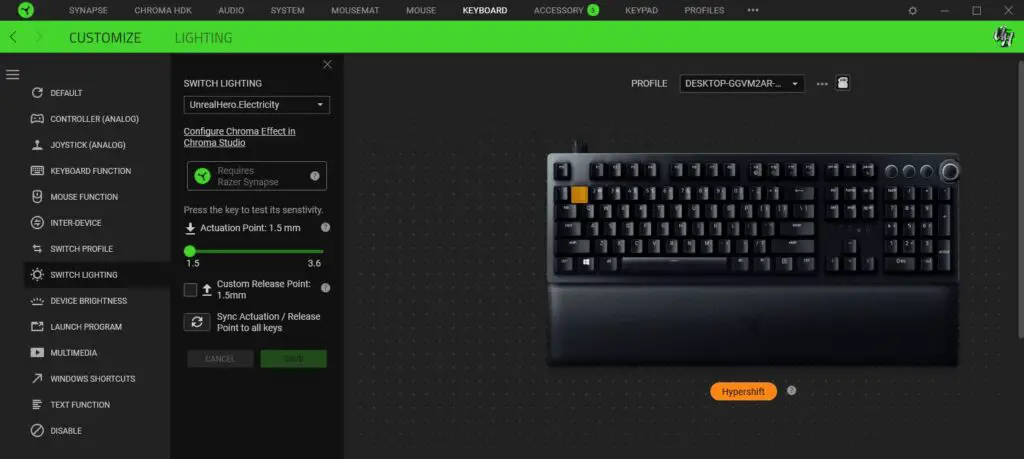
The example I have shown in the picture above is the combination of hypershift + 1. If I hold the fn key and press 1 it will activate my custom made Electricity chroma profile.
Single-key bind
As the name states, using this method will allow you to switch lighting designs when pressing any single key. This can be a key on any of your Razer Synapse 3 compatible devices, not just your keyboard.
IMPORTANT NOTE: USING THIS METHOD WILL OVERRIDE THE KEY’S DEFAULT ASSIGNMENT. MAKE SURE THAT THE KEY YOU WISH TO USE IS ONE YOU ONLY INTEND TO USE FOR THIS PURPOSE.
Steps
- Within Synapse go to KEYBOARD > CUSTOMIZE.
- Click on the key you want to use to switch your RGB lighting. NOTE: There are certain keys that are not allowed to be remapped. By hovering over the keys with your mouse you can find which keys are eligible.
- Select the SWITCH LIGHTING option from the menu on the left.
- Choose a design from the dropdown that you want that key to switch to when pressed. These will be the custom designs you have created or imported in STUDIO.
- Click the SAVE button.
To add custom chroma profiles consider checking out my library of chroma profiles available for download.
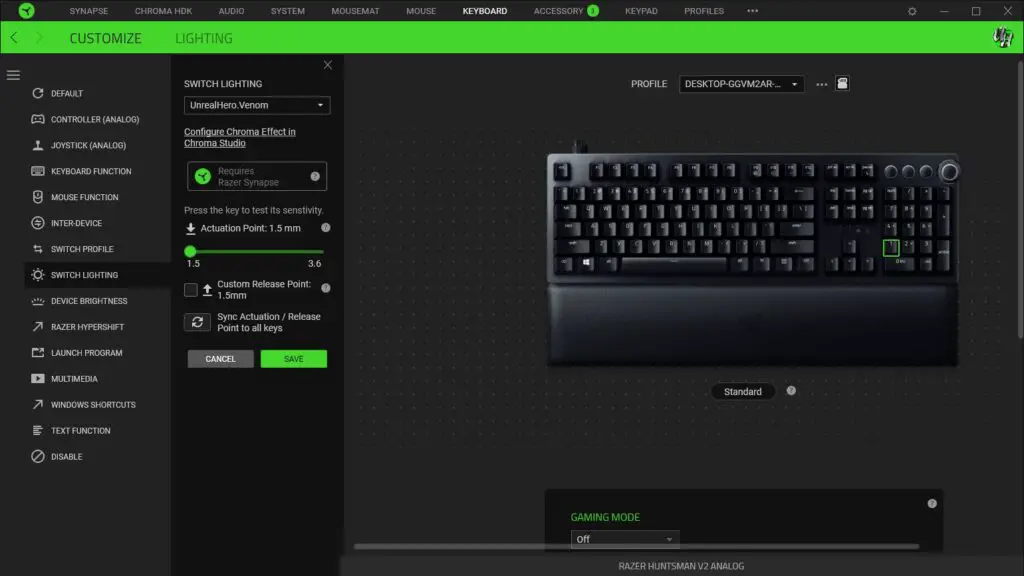
Other Devices: You just have to click on the tab for that device instead of the Keyboard tab. For example, I actually use my Razer Tartarus V2 keys to switch lighting profiles which can be done in the Keypad tab. Then just follow the same steps as above.
Combination key bind (Global Shortcuts)
The last option for creating an RGB key bind shortcut is the best option for users who don’t have a Razer keyboard and are wanting to switch the lighting of other Razer chroma peripherals. Using this method you can assign keypress combinations to change your active RGB Lighting profile.
It’s also a good option for those who don’t wish to use the hypershift key as one of their combination keys.
Steps
- Within the Synapse 3 software navigate to SYNAPSE > GLOBAL SHORTCUTS.
- Click the button on the display to “+ ADD A SHORTCUT“.
- Select SWITCH LIGHTING from the menu on the left.
- From the dropdown select the RGB profile that you would like to create a shortcut for.
- Click the SAVE button.
- Click in the empty gray box in your newly added shortcut press the key combination you want to use to activate the RGB profile you chose.
Single keypress combinations can’t be made here. You’ll notice that if you press a single key it will automatically be assigned with a combination of CTRL + SHIFT. These shortcuts can only be made using LEFT CTRL, LEFT SHIFT, RIGHT CTRL, and/or RIGHT SHIFT combinations.
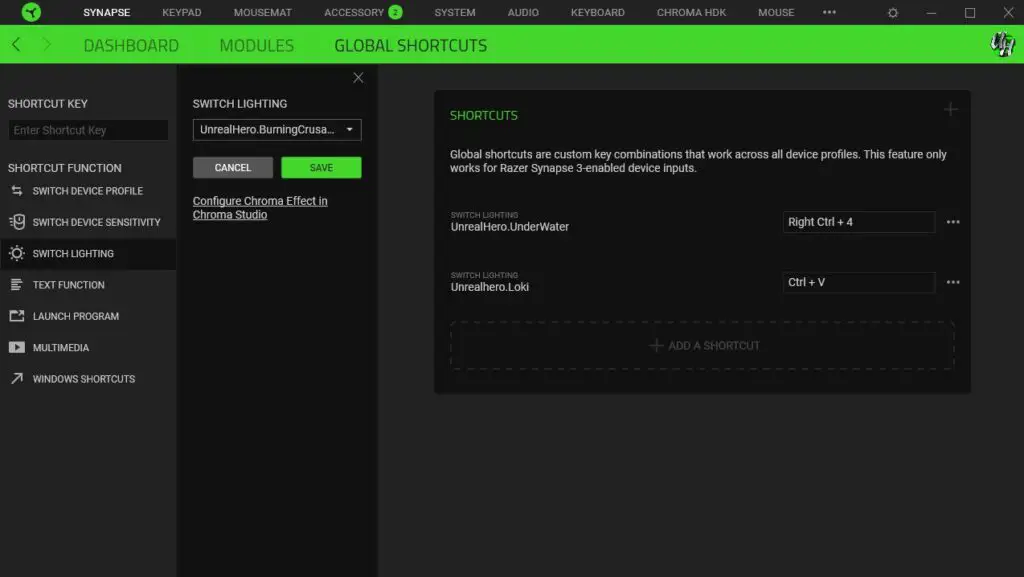
Looking for custom Razer chroma RGB profiles for your setup?
Now that you know how to setup shortcuts to your favorite RGB designs, I’d like to list a few places you can go to potentially find some new favorites. These will all be places you can find free chroma profiles for download.
- UnrealHero.com – This is my personal library of RGB designs that I have made for you guys. I upload at least new profile per week.
- Chroma Profiles Discord Channel – This is a great community were all users share Razer chroma profiles available for download.
- Chroma Profiles Sub-Reddit – This is another great community were all users share Razer chroma profiles available for download.
- Razer.com (Chroma Workshop) – Razer’s website has a good amount of profiles for download but it’s not updated very often.
Follow UnrealHero
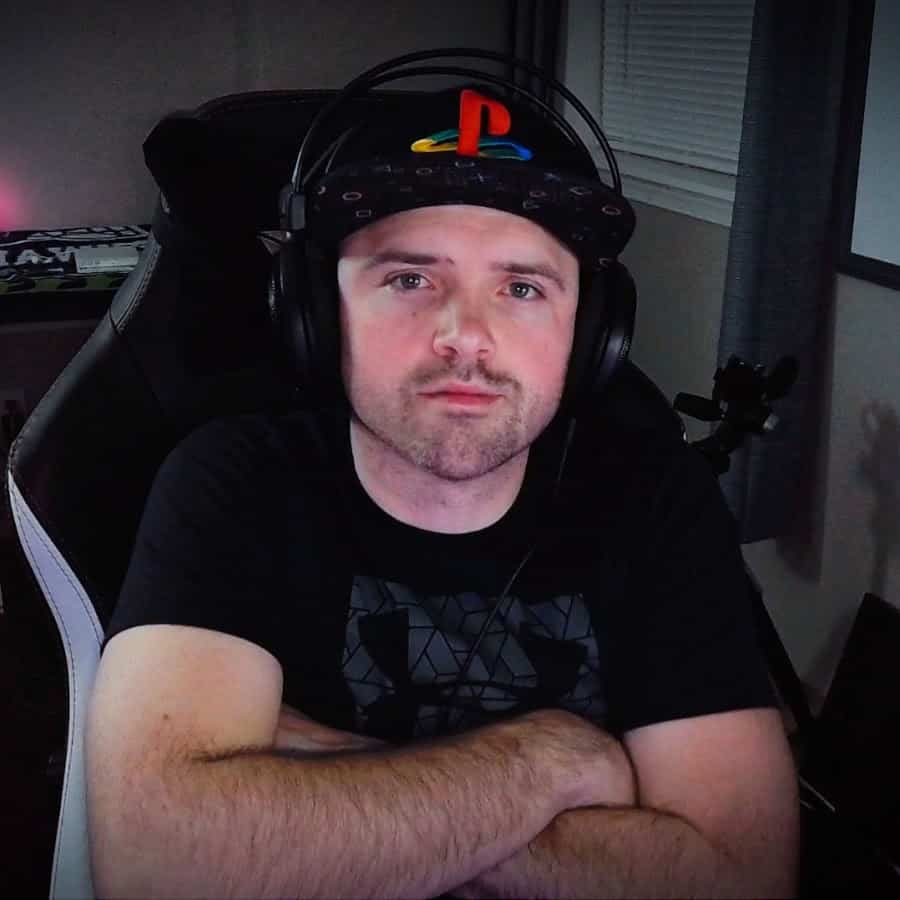
If you’re a fan of RGB then you might consider following for my latest content on these platforms
Using a different keyboard? Watch this video to learn how to expand a keyboard lighting design onto other keys as well as other devices!

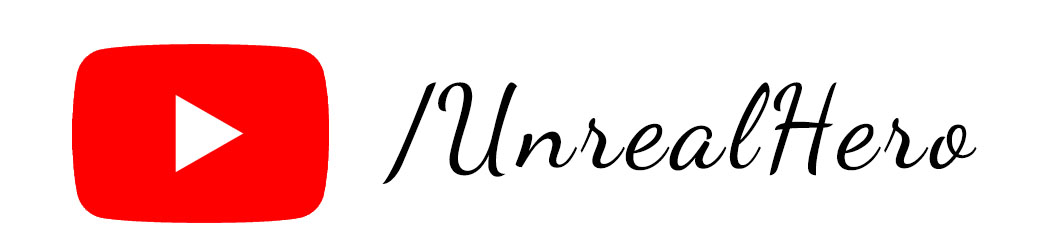
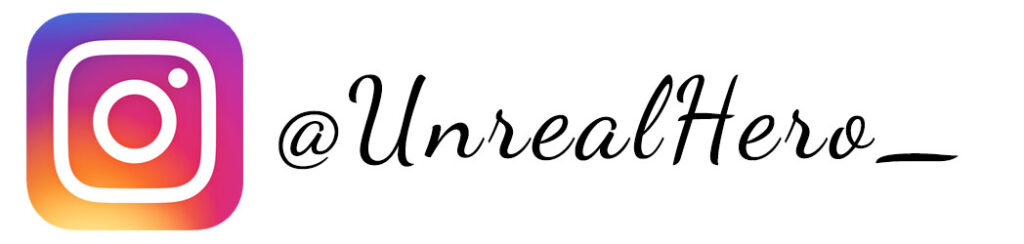
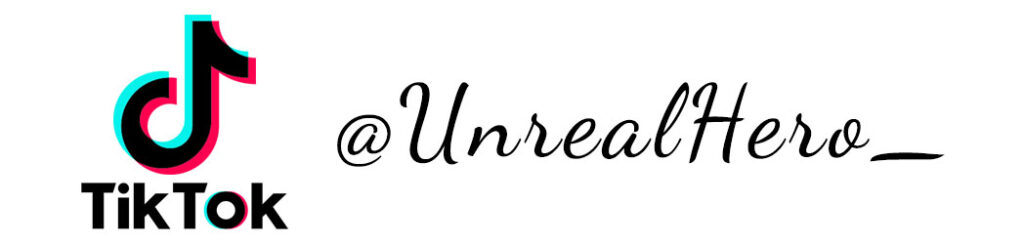
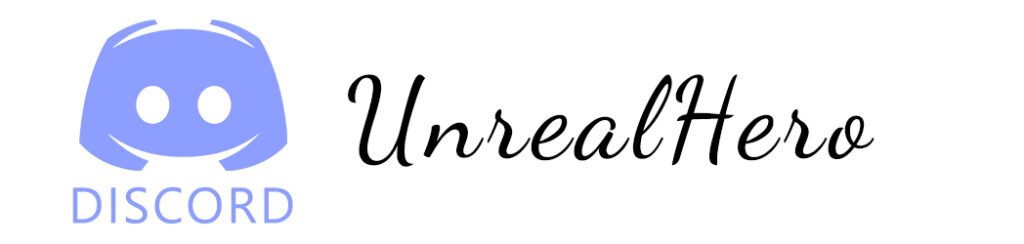












binance
Saturday 17th of May 2025
Thank you for your sharing. I am worried that I lack creative ideas. It is your article that makes me full of hope. Thank you. But, I have a question, can you help me?
Enregistrement à Binance
Tuesday 15th of April 2025
Can you be more specific about the content of your article? After reading it, I still have some doubts. Hope you can help me.
Kode Referal Binance
Tuesday 18th of March 2025
Your point of view caught my eye and was very interesting. Thanks. I have a question for you.
Buksan ang Binance Account
Monday 27th of January 2025
Your point of view caught my eye and was very interesting. Thanks. I have a question for you.
binance referral bonus
Tuesday 21st of January 2025
Thank you for your sharing. I am worried that I lack creative ideas. It is your article that makes me full of hope. Thank you. But, I have a question, can you help me?