How to Import Razer Chroma Profiles w/ Synapse 3
Step 1: Install Razer Synapse Studio Module
To Import Razer Chroma designs created by other users, you’re going to need to have the Studio Module installed in your Synapse 3 software.
To do this, open the Razer Synapse 3 software.
Step 2: Download a .ChromaEffects file
*It has to be a .ChromaEffects file*
There is a growing list of places where a person can go to get additional Razer chroma profiles to download for their setup. Here is a list of what I believe are the best resources for additional chroma lighting lrofiles:
- Unrealhero.com – Since you are already here I will throw in my website as the first option as I have a continuous growing list Chroma profiles with a new one almost weekly.
- Chroma Profiles Discord Channel – is probably the largest library that a person has readily available. Not to mention there are thousands of members who often share profiles right in the chat. Keep in mind, you’ll need to know how to download a Razer Chroma Profile on Discord to install chroma profiles from the chat platform.
- Chroma Profiles Reddit Page – Some might argue with me on this one and say the Reddit Page is a better place than the Discord, which they might be right. At the moment, the Reddit page has much more members. But, the drag and drop simplicity of discord makes things easier 😛
- YouTube – YouTube is FILLED with tons of videos showcasing Razer Chroma profiles, which is awesome because you get a visual of what you’re downloading. However, you will run into several videos that have to same profiles on them, so you’ll get a lot of repeats. Also, following links from the description of a YouTube video is not always cut and dry.
- Razer Chroma Workshop – The Razer Chroma Workshop page on the official Razer website is a very reliable resource for downloading chroma profiles and also gives you a visual demonstration of the profiles you’re downloading. Although, A lot of the profiles listed on the Chroma Workshop
Step 3: Importing the File
Finally it’s time to import your downloaded “.ChromaEffects” file.
Open the Razer Synapse 3 program on you’re computer.
You should see a “Studio” tab at the top of your Synapse 3 window, click that.
At the top middle section of your of the Studio window you’ll see the name of the currently active profile being used on your devices. Click on the 3 dots to the right to bring up a small options menu. Then click “Import”.
Use the navigation to go to where you installed your downloaded profile and select the Import button.
This doesn’t make the imported profile active yet. You’ll have to click on the drop down by your Active Profile name and find the profile that you imported.
For every device you have that matches the profile creator’s, you should now have the profile displaying!
Thank you very much for using this website as a resource to unlock the full potential of your Razer Chroma Device!
Follow UnrealHero
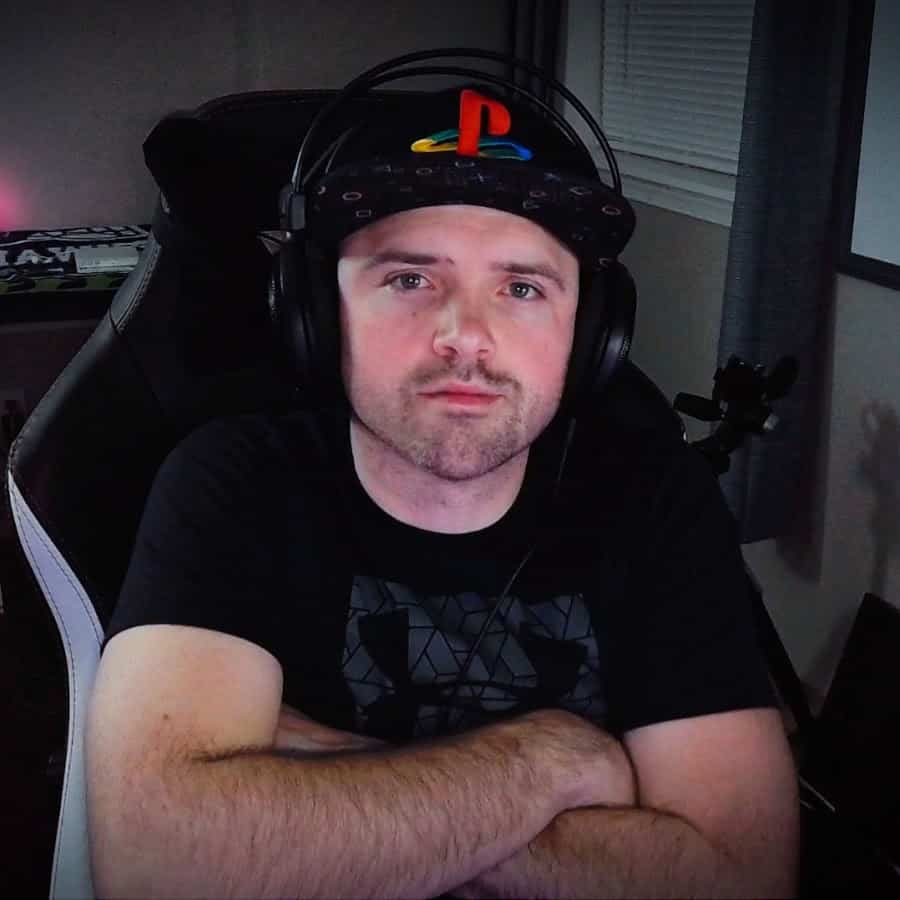
If you’re a fan of RGB then you might consider following for my latest content on these platforms
Using a different keyboard? Watch this video to learn how to expand a keyboard lighting design onto other keys as well as other devices!
Want more Cool Razer Chroma Profiles? Check out my Profile Gallery

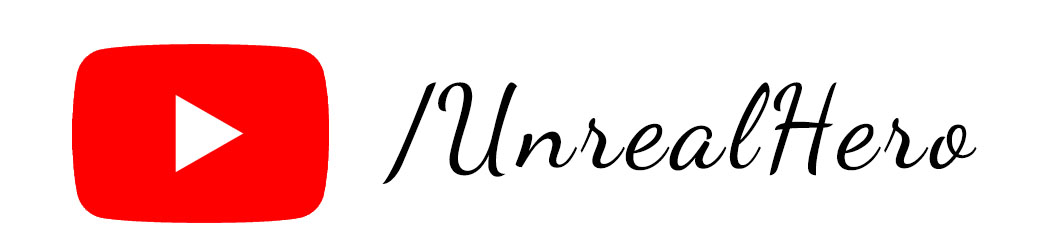
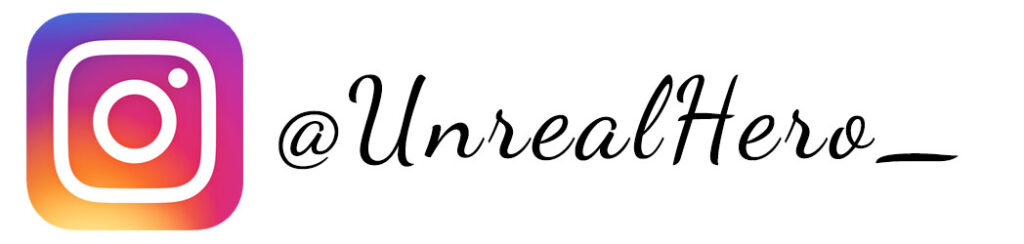
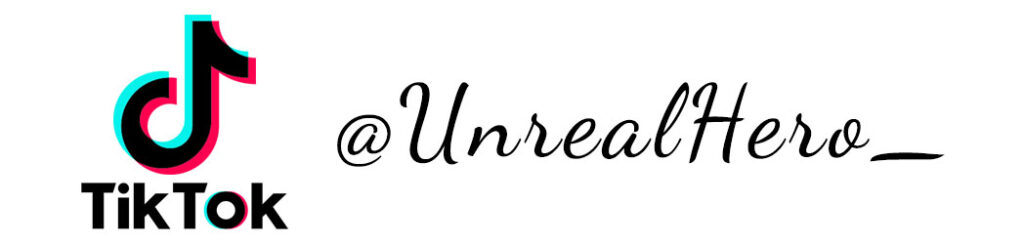
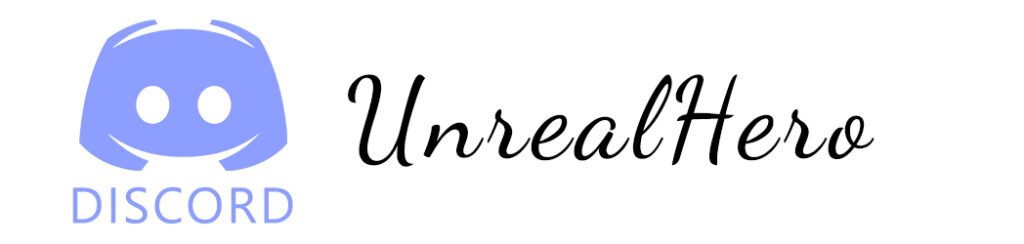












binance
Thursday 17th of April 2025
Your article helped me a lot, is there any more related content? Thanks!
binance код
Thursday 27th of February 2025
Can you be more specific about the content of your article? After reading it, I still have some doubts. Hope you can help me.
创建免费账户
Tuesday 10th of December 2024
Can you be more specific about the content of your article? After reading it, I still have some doubts. Hope you can help me.
criar uma conta na binance
Monday 16th of September 2024
Thank you for your sharing. I am worried that I lack creative ideas. It is your article that makes me full of hope. Thank you. But, I have a question, can you help me? https://accounts.binance.com/pt-BR/register-person?ref=YY80CKRN
binance
Saturday 30th of March 2024
I don't think the title of your article matches the content lol. Just kidding, mainly because I had some doubts after reading the article.