The steps taken on how to import Razer Chroma Profiles are a basic part of learning the Razer Synapse 3 program. It will allow you to use RGB lighting designs created by others. Let’s get you up to speed on that.
If you are here you probably found an epic Razer RGB Chroma profile somewhere online and you’re confused about how to put that awesomeness on your own Razer Keyboard, Right?
Well, I’m here to help you with just that.
This article or the video below will show you step-by-step how to import Razer Chroma Profiles onto your Synapse 3 compatible device.
How to Import Razer Chroma Profiles
Requirements
There are a few requirements that need to be met in order to import custom Razer Keyboard lighting designs
- Razer Synapse 3 Software – The Synapse 3 software must be running on your computer in order to use Razer’s custom keyboard lighting. Unfortunately, this means Mac users and keyboards used on consoles will not be able to use custom lighting from Synapse 3 because they’re not compatible with the Synapse 3 software. You can download the Synapse 3 software here If you’re device is compatible.
- Razer Synapse 3 Compatible Device – This method is done using the Synapse 3 software. Therefore, you will need a Synapse 3 compatible device. You can find a list of compatible devices here. However, there are some devices, such as the Cynosa Lite and the Black Widow Ultimate, that are compatible with Synapse 3 but they do not have individual key customization. Because of that, your import will most likely not look the same and is very limited.
- Razer Synapse 3 Studio Module – You must have the “Studio” module installed within Razer Synapse 3. To do this, go to the Synapse tab > Modules tab in the Synapse 3 software. See more at Step 2 below
- “.ChromaEffects” file – The file type that you are importing into Synapse 3 Studio has to end with .ChromaEffects. It will not work if you are trying to import any other type of file. For Blade and Stealth Laptop users, you also use a .ChromaEffects file. However, Chroma designs made on regular keyboards will not transfer to laptop key lighting zones. Only other laptop designs can be imported onto laptops.
Now that we’ve gotten the above requirements out of the way, we can move on to the step-by-step guide on how to import.
Step 1 – Install the Razer Synapse Software.
Ensure that you have Razer Synapse 3 installed on your computer and run the program.
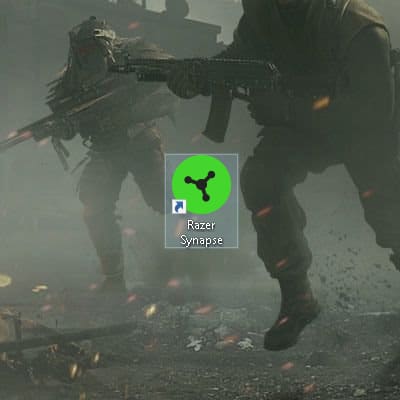
Step 2 – Download The Studio Module
From the Synapse > Modules tab in the Razer Synapse Software, make sure that you have the “Studio” module installed.
If you do not have it installed, you can do this in Synapse > Dashboard.
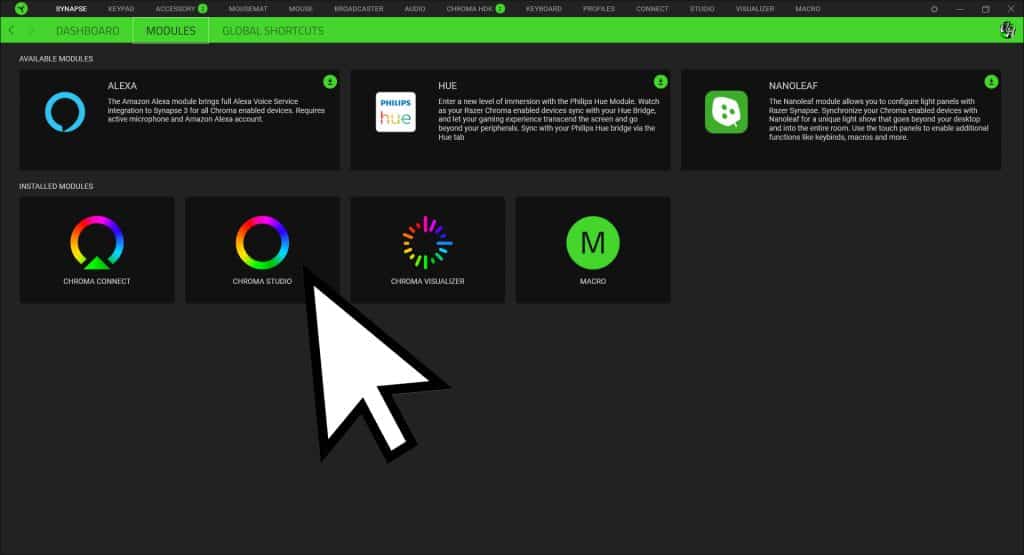
Step 3 – Restart the Synapse 3 Software
After you install the Studio module you may need to restart the Synapse Program to see the Studio tab.
Close all Razer apps from your desktop system tray by right-clicking the Razer Synapse icon and clicking Exit All Apps and reopening the software.
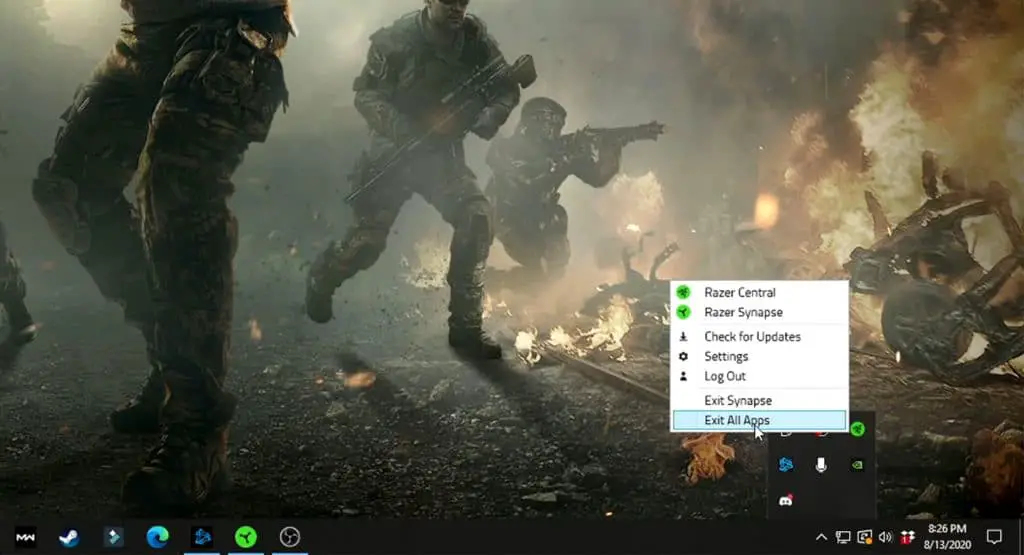
Step 4 – Open The Studio Tab
Now you should have a “Studio” tab at the top of your Razer Synapse program window. Click on it.
The studio tab is where you can go to create your very own Razer Chroma keyboard lighting designs.
If that interests you, then I highly recommend you check out my video on how to use Razer Synapse 3 Studio.
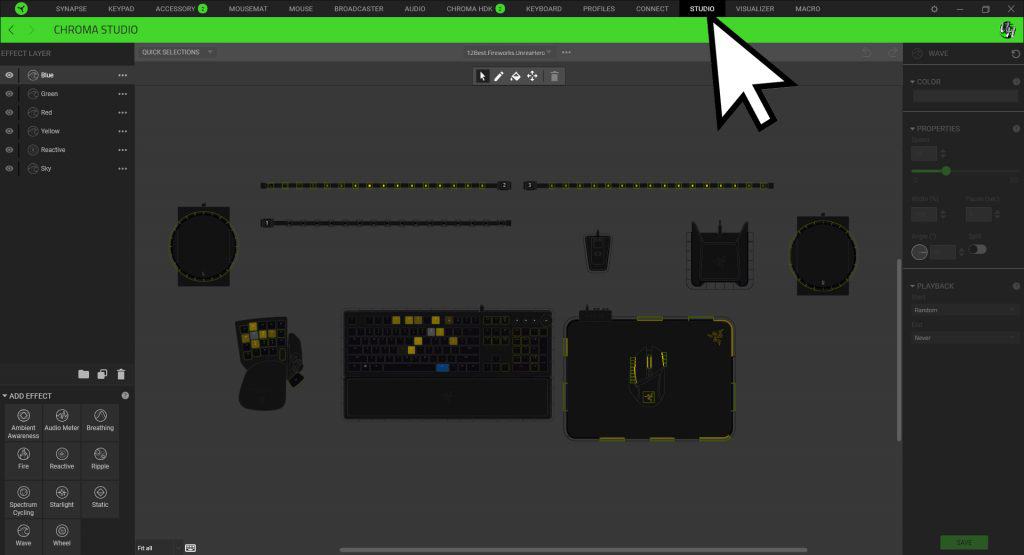
Step 5 – Click Import From The Meatballs Menu
Toward the top-middle of the Studio window you’ll see a meatballs menu (…) next to the profile selection drop down. Click on it, then click on “Import”.
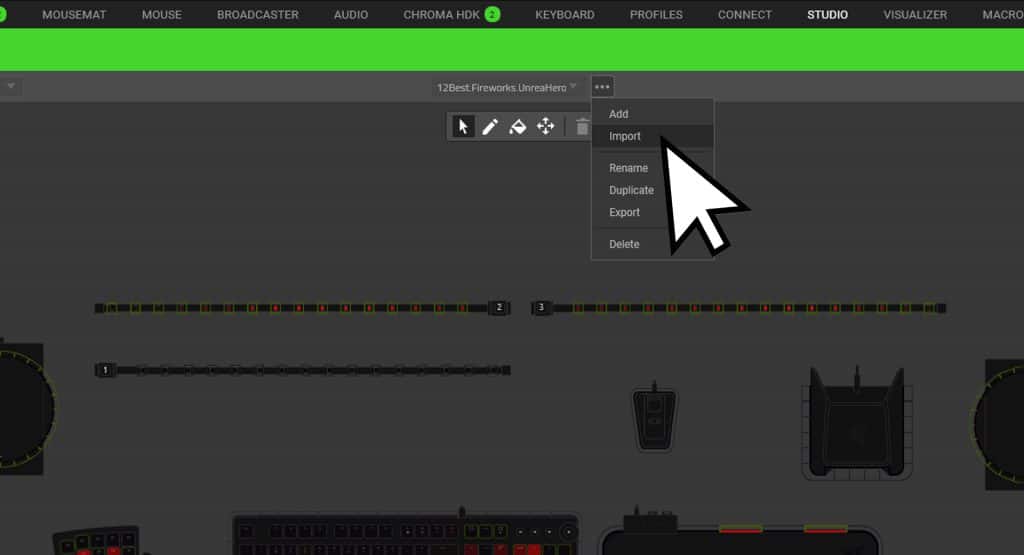
Step 6 – Select Your Downloaded Chroma Profile
Click on the Folder Icon to Browse your files for the .ChromaEffects file. If you’re having trouble finding it I would recommend looking in your “Downloads” folder and sorting it by most recent. Select your file and click OPEN.
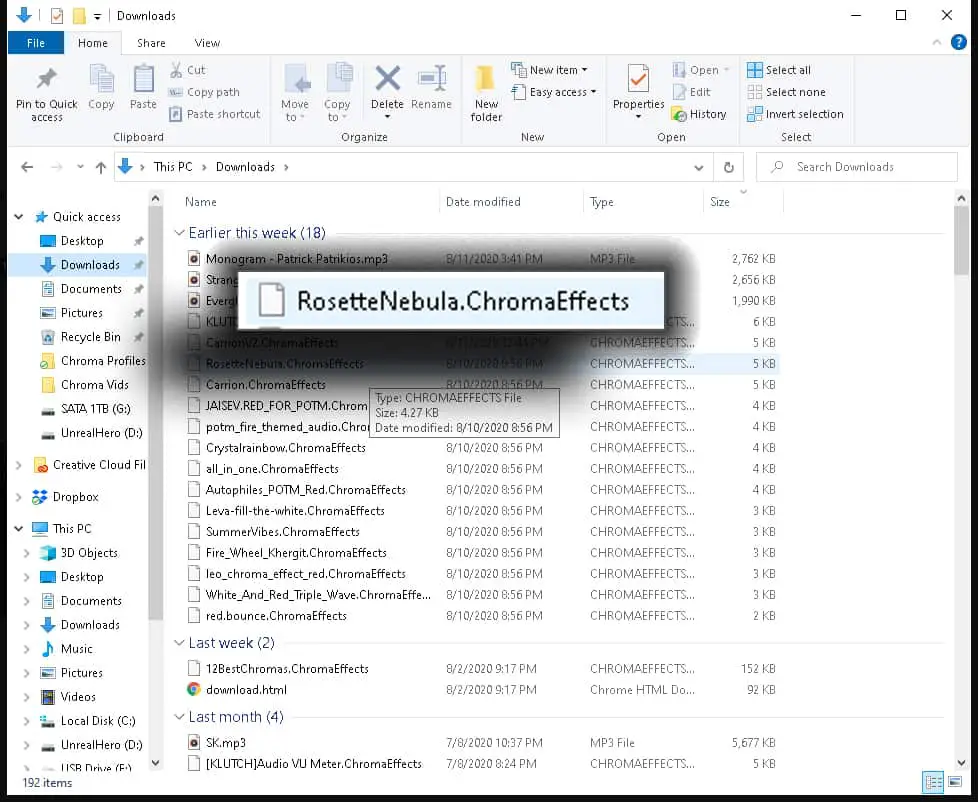
**Special DISCORD Instructions**
If you are using a file that someone sent you in discord, the file will save as a .ChromaEffect file without the “s” and you won’t be able to find it. All you have to do is open a separate file explorer window, Find your file, and rename it to include the “s” so that it says .ChromaEffects.
Step 6 – Choose The Chroma Effects You Want To Import
After Finding your file and pressing “OPEN“, a window will also pop up in the Synapse program that displays the name of the Chroma Profile which is important to take note of so you don’t spend forever trying to find what profile you just imported.
Also, some download files come with multiple profiles included. This window allows you to choose which designs you want to import.
Then click Import.
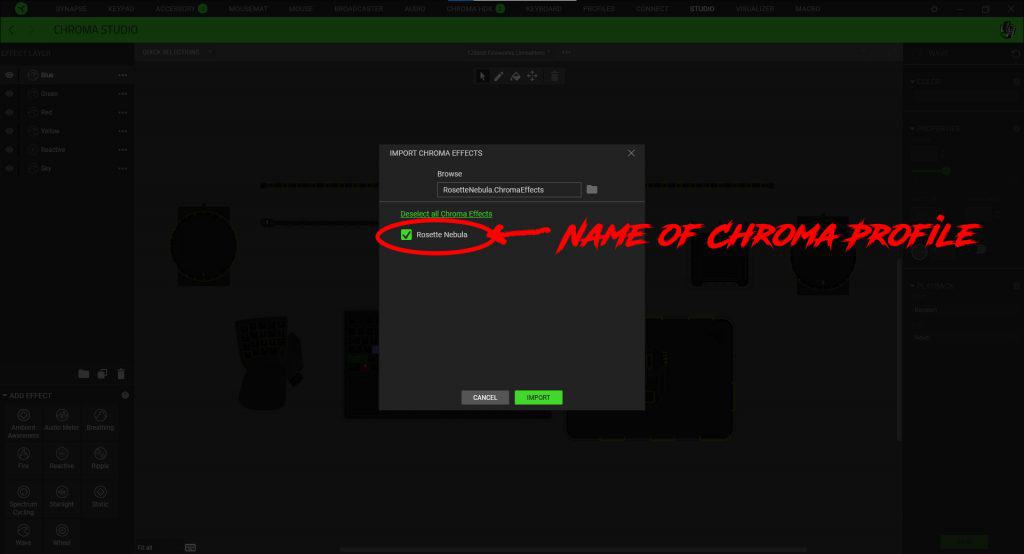
Step 7 – Activate The Imported Profile
Once you click import, the Chroma Profile will still not be on your keyboard. You have to activate the profile that you imported. This is where remembering the profile name comes in handy. In the Studio tab, click on the drop down at the top-middle portion of the window. Find the profile name that you imported and Click on it.
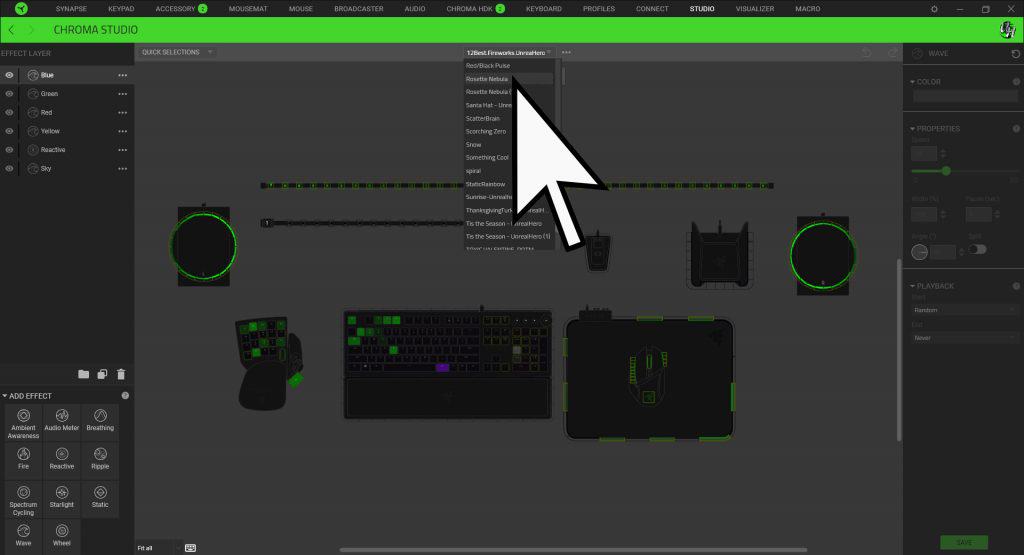
That should be everything that you need to answer the question of how to import Razer Chroma profiles using the Synapse 3 software.
You should now be able to show off the creations of other artists.
For Example, This “Rosette Nebula” profile was created by OfficialVink and was submitted to the August 2020 Profile of the Month competition.

Hope this article was helpful for you and helped you get custom RGB designs on your Razer Chroma devices.
Follow UnrealHero
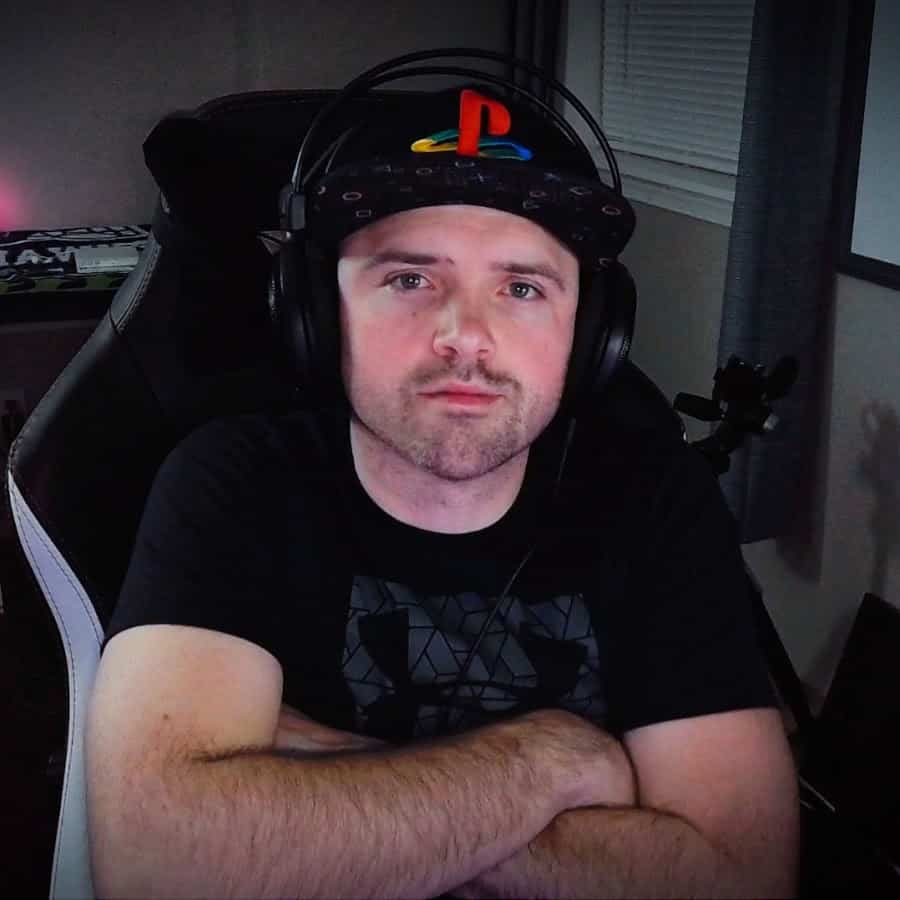
If you’re a fan of RGB then you might consider following for my latest content on these platforms
Using a different keyboard? Watch this video to learn how to expand a keyboard lighting design onto other keys as well as other devices!

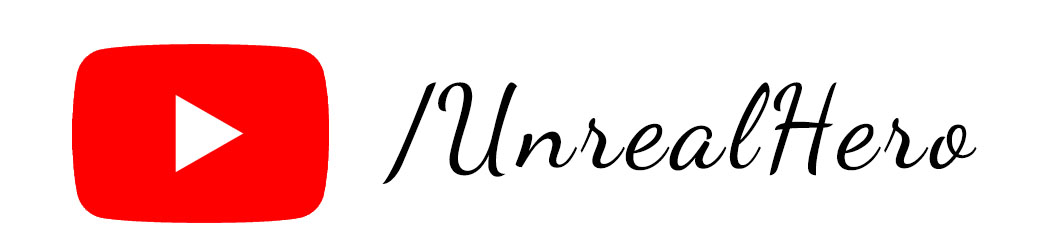
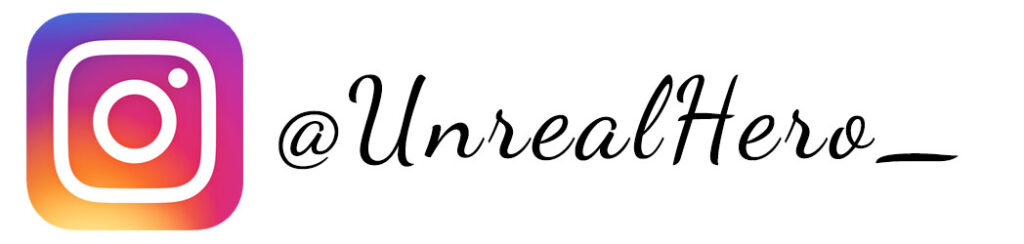
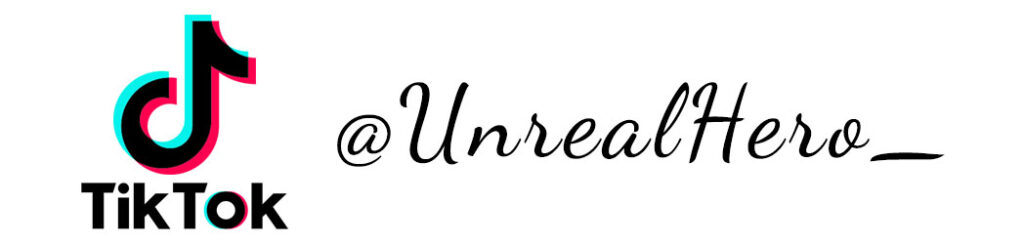
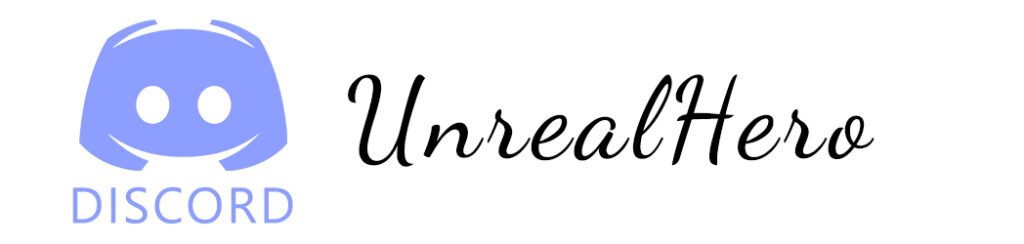












binance us Регистрация
Sunday 8th of June 2025
Thanks for sharing. I read many of your blog posts, cool, your blog is very good.
gratis binance-konto
Monday 24th of March 2025
I don't think the title of your article matches the content lol. Just kidding, mainly because I had some doubts after reading the article.
binance
Monday 24th of March 2025
Can you be more specific about the content of your article? After reading it, I still have some doubts. Hope you can help me.
binance
Saturday 8th of March 2025
Thank you for your sharing. I am worried that I lack creative ideas. It is your article that makes me full of hope. Thank you. But, I have a question, can you help me? https://www.binance.com/ru/register?ref=V3MG69RO
binance
Wednesday 25th of December 2024
Your point of view caught my eye and was very interesting. Thanks. I have a question for you.