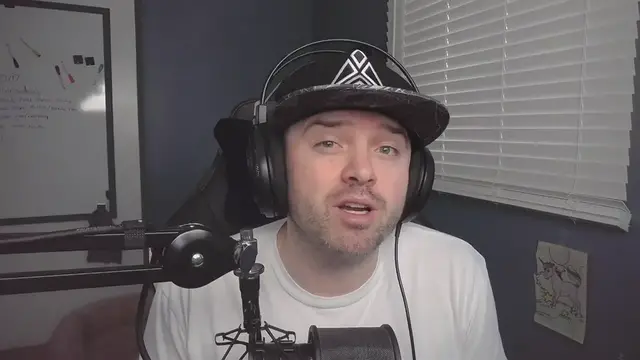3 Ways To Make Keybind Shortcuts For Razer Chroma RGB Profiles In Synapse 3.mp4
Mar 21, 2022
This video tutorial explains 3 different ways that you can set up a keybind shortcut to quickly switch your Razer chroma RGB lighting. With single-key, combination, and hypershift keybind options.
Show More Show Less View Video Transcript
0:00
Hello everyone. Today I'm going to be showing you guys a video tutorial on how you can do key bind shortcuts for your razor chroma profiles
0:09
Now there's three ways to do this and each one has their own perk depending on what you want
0:14
You can set up a key bind where you press just one button and it switches the lighting profile
0:19
You can set up a shortcut to where you have to press a combination of buttons, so two or three
0:24
And I'm also going to show you guys how you can set up a shortcut to use Hypershift to switch
0:29
to switch your keyboard lighting profiles. Now this process used to be really easy
0:34
We used to be able to go to just a shortcuts tab, apply a keyboard lighting design to a hypershift shortcut or key bind
0:42
But with newer updates of Razor Synaps 3, it's a little bit more difficult
0:46
So the first method I'm going to be talking to you guys about is the combination method
0:51
so how you press multiple keys. And the first place we're gonna be going to
0:57
here I'm at my Synaps 3 dashboard. We're just going to navigate to within the synapse tab over here to Global Shortcuts
1:05
So in this window, you can set a profile up to have a keyboard shortcut, which has to do with combinations of keys, like using Control and Shift plus another key
1:16
You just click to add a shortcut, and then you're going to want to choose the shortcut function to be Switch lighting
1:24
And then here in Switch lighting, you can click on this drop down, and you can select any
1:29
custom Razorchroma profile that you want to be able to switch to and I'm going to click save
1:34
Once you do that, it's going to add that profile to your shortcuts list here and it's going to give you this little blank box
1:42
So once you click in that box, you then have the ability to press a key and it will add that shortcut
1:51
The problem is with this method is that if I were to just press the number five key, it automatically default
1:59
and brings in a shift control five so it automatically adds in the shift and the control for your combinations The good thing about this method is that if you already used all your hypershift shortcuts and you want to use a different combination you can do that as well
2:19
So if I just wanted to do Control 5, I can actually hold Control and press 5 and then it'll give me that shortcut
2:28
Another good thing about this one is if I want it to be specifically just the right control key, I can do that as well
2:35
So if I'm clicking in here and I hold the right control key and I press 5, I can set that up as well
2:41
Right control is not pressed a whole lot on the keyboard. So this is actually a decent method
2:46
We're getting that kind of combination. But this first method here can only be done with combinations
2:52
You can't do it with a single key because it will automatically default shift and control
2:58
But here I'm going to set it to just right control plus the 5 key
3:03
And then I'm going to click off onto this. Great area. Now if I were to just press Control and 5, you can see down here on the bottom right, it switched my profile to the Bumblebee profile
3:14
The second method I'm going to be showing you guys is the single key method. So if you press any single key, it will switch your keyboard lighting
3:24
To do this, we're going to navigate to the keyboard tab, and we're going to choose our keyboard that we're working with
3:30
Within the keyboard tab, we're going to stay on the customized tab. And from here, we're going to navigate to the keyboard tab. There's a little preview window with your keyboard
3:37
And to be able to set any one key to switch your keyboard lighting, all you have to do is click on that key
3:43
For example, here I'm just going to click on my minus key
3:47
And in my menu options here, I'm going to scroll down to switch lighting
3:52
And from there, once again, you can click on the drop-down window and select any custom profile you want
3:59
I'm going to keep it on the one I currently have, and I'm going to hit save
4:03
So once I've hit save, I can now press my minus key and it will actually activate my Bumblebee profile
4:10
The problem with this method is that if I were to open up my notes section here
4:16
that minus key is now disabled. It will no longer make a minus symbol when you typing So that is an issue This is only a method that you would want to use if you might have like let say you have the keypad
4:30
I have the Razor Tartaris keypad. So if I were to go to that device, if I were to click keypad and I could do it the same
4:39
exact way. So if I didn't really use this for gaming and I wanted to set it up for shortcuts, you
4:45
can even change the profile to where you have a specific profile set up to where that
4:50
device only does shortcuts. If I just wanted the one key to switch that lighting, I could do the same
4:56
exact thing, switch lighting. So this method is best if you have a separate device that you want to
5:03
gear specifically towards doing key bind shortcuts. Now this last method that I'm going to talk about
5:09
is how to use your hypershift key with any key on your keyboard to be able to switch lighting profiles
5:15
So this method I think is going to be the most common. First where you need to navigate to the
5:19
keyboard tab you're going to navigate to the customized tab and you're going to get this window right here
5:24
and it's going to show you a preview of your keyboard the first thing you want to do is you see this
5:28
little window right here that says standard we're just going to click on that and it's going to
5:33
automatically change it to hyper shift so here you can you can see that I already have four
5:39
shortcuts using the hyper shift key where I am able to switch profiles easily I'm going to show you
5:47
how I set this up. Once this is on Hypershift, we're just going to click the key that you want
5:52
and this can be any key on your keyboard. You can use Hypershift Enter if you want, or Hypershift
5:58
escape. Any key with Hypershift. Okay. And it's going to allow you to be able to set up these
6:05
shortcuts that you have here. There's all kinds of functions and all kinds of different stuff you can
6:10
do with these shortcuts. I'm just going to show you how to do the Razor Chroma profiles. So you go to
6:16
switch lighting and once that loads up it's going to give you a drop down window where
6:21
you can select any of your custom lighting profiles that you have in your library
6:27
Here is the drop down right here. We just going to click on that and you can select from your list of custom profiles that you downloaded or created yourself and I just going to choose the Dr Disrespect lighting profile and I going to hit save So now if I want to quickly switch to my Dr Disrespect profile I can hold Hypershift
6:50
and I can press the Enter key, which I'm going to do right here for you, Hypershift, enter
6:54
And you can see here, it switched my lighting profile to the Dr. Disrespect Razorchroma profile
7:02
Now let's say you set a shortcut up and you put it on a set of keys that you don't want and you want to remove that shortcut
7:10
You don't want to set it to a different shortcut, but you want to remove it and set it back to the default setting
7:16
To be able to take a shortcut off, you can't just right click and cancel these shortcuts so it can be a little bit tricky to find
7:25
So from your keyboard customized window, you're just going to click on the key that you have a shortcut for currently
7:32
So let's just say I want to remove the enter key. I'm going to click on that
7:36
And it might take a second here to load. But once it loads up, it's going to show the options
7:43
But once it loads up, it's going to show your options over here. The top option that you have is default
7:49
If you were to click on this and you were to hit save
7:54
then it's just going to erase the shortcut that you have on your device
8:00
You will no longer have a keyboard shortcut. for that. So if you were a person that kept this on standard and you accidentally changed your
8:09
enter key to a shortcut, and you want to learn how to reverse that, go to standard, click on your
8:18
enter key, and then set it to default and hit save, and then it will be back to normal. That is going to do
8:25
it for this video. I hope that you guys were able to find this video helpful. If you guys are into
8:31
custom-made RGB chroma profiles then check out my video library I got lots of custom-made
8:38
profiles that you guys might enjoy but thank you guys so much for watching this video
8:42
have a great day